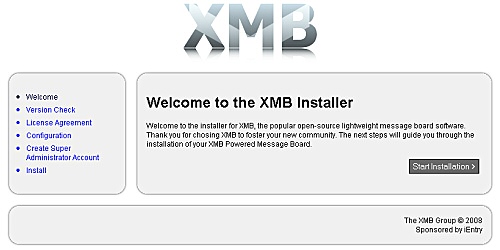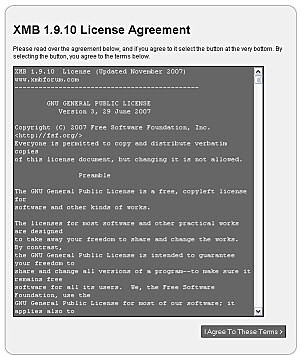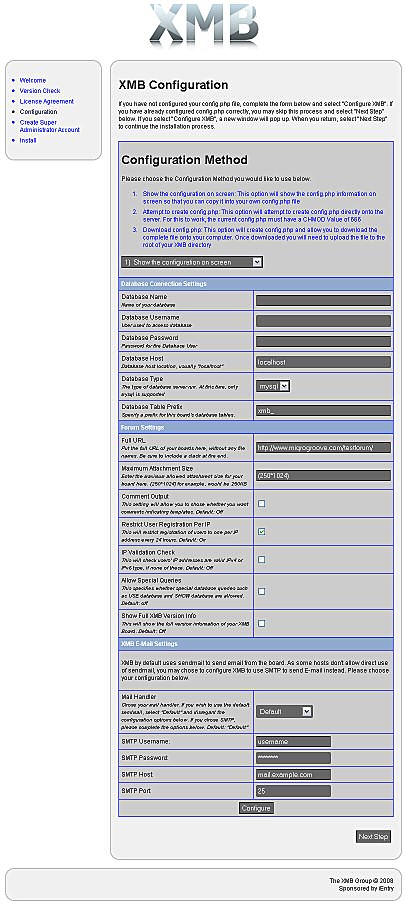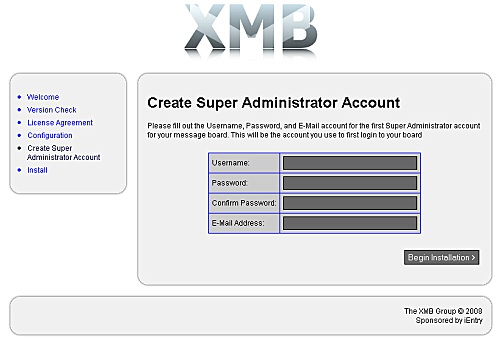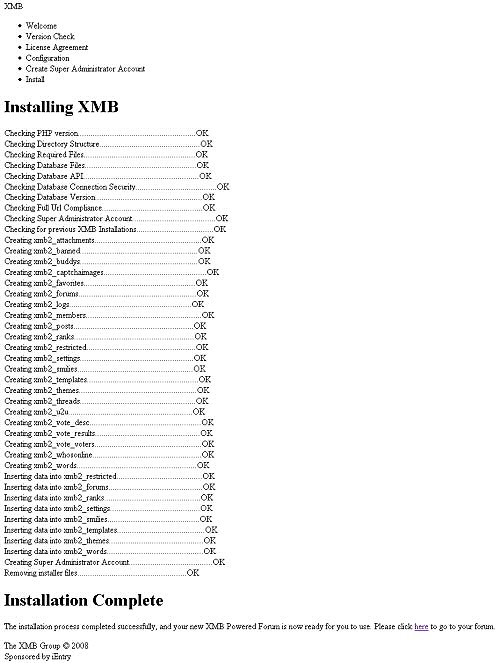Running Install: Difference between revisions
Miqrogroove (talk | contribs) Created page with "<nowiki>Point your web browser to: http://www.yourdomain.com/forum_directory/install/</nowiki> If entered correctly, the following screen should appear. File:Install_welco..." |
Miqrogroove (talk | contribs) mNo edit summary |
||
| Line 7: | Line 7: | ||
Click "Start installation" to continue with the installation process. | Click "Start installation" to continue with the installation process. | ||
The second page verifies that you are running the most current version of the XMB Forum software. If your version is earlier, it is recommended that you download the latest release from the | The second page verifies that you are running the most current version of the XMB Forum software. If your version is earlier, it is recommended that you download the latest release from the XMBForum2.com downloads page. Obtaining the latest release will ensure that your forum is secure and contains bug fixes to all known bugs. | ||
[[File:Install_version_check.jpg]] | [[File:Install_version_check.jpg]] | ||
Revision as of 16:08, 2 October 2020
Point your web browser to: http://www.yourdomain.com/forum_directory/install/
If entered correctly, the following screen should appear.
Click "Start installation" to continue with the installation process.
The second page verifies that you are running the most current version of the XMB Forum software. If your version is earlier, it is recommended that you download the latest release from the XMBForum2.com downloads page. Obtaining the latest release will ensure that your forum is secure and contains bug fixes to all known bugs.
If you do have the latest version, click "Install XMB 1.9.11" to continue.
Please read the license agreement for XMB 1.9.11. XMB is licensed under GNU GPL version 2. If you accept the terms outlined in the license agreement, click the "I Agree To These Terms >" button to continue.
This is the configuration screen of the installer. This page essentially creates your config.php file for you, which primarily contains your database connection information. However, this is the most important step of the installation process. Your database name and database user and password will need to be entered here. These details are what was entered for step 1 of the installation process, creating your database.
One other required field exists, that being "Full URL". If your forum is to be located at http://www.example.com/forum/, then that is what is entered into the text field. Please remember to append a slash to the end of your URL.
All remaining form fields are optional. It is important to note the "IP Reg" though. This feature is not useful in countries where many ISPs use transparent proxies. Leaving this option set to "on" will prohibit several registrations per day.
Once you have all required form fields filled, click the "Configure" button. If you have chosen the "Attempt to create config.php for me" option, config.php will need to have a CHMOD value of 666. Then, click the "Next" button to move to continue with the installation.
Here you will enter the details for your Super Administrator account. This will be your forums first account. A password is required and is recommended to be at least eight characters in length and contain alphanumeric and punctuation characters. To proceed, click the "Begin Installation >" button.
The installer then installs XMB 1.9.11 on to your database. Scroll to the end of the page and click "here" to be taken to your forums.